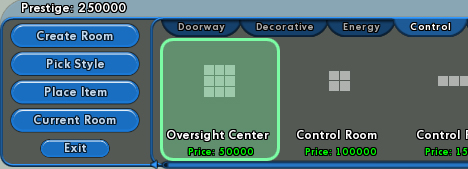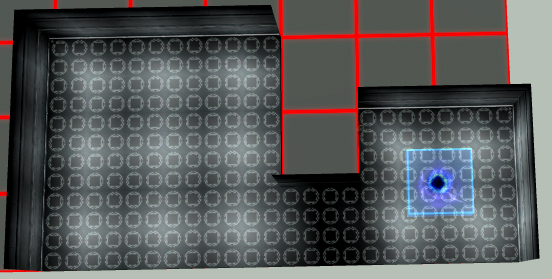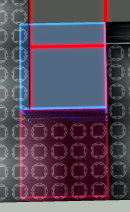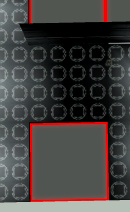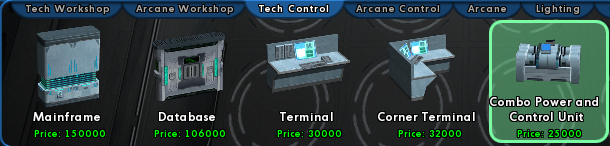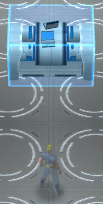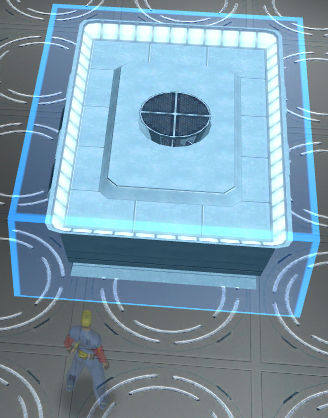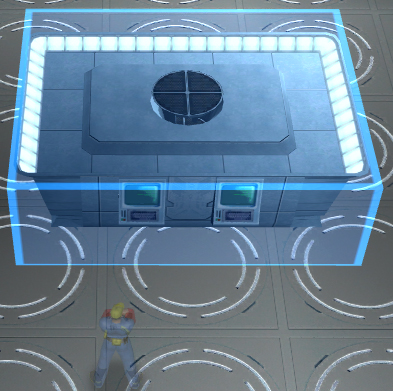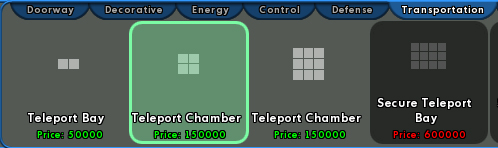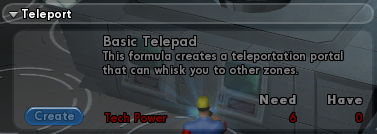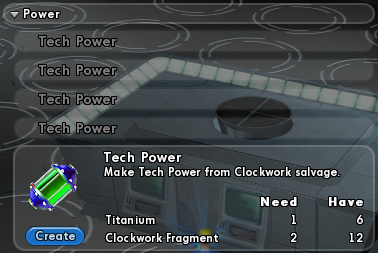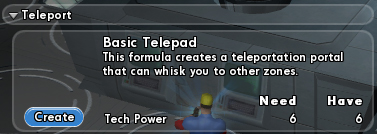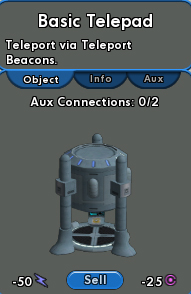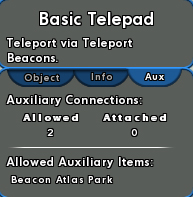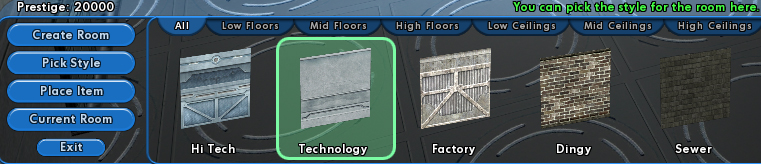Building Your First Base: Difference between revisions
imported>Bort13 (historical) mNo edit summary |
imported>Aggelakis (historical) m (no images) |
||
| (9 intermediate revisions by 7 users not shown) | |||
| Line 1: | Line 1: | ||
{{ | {{PlayerGuide}} | ||
{{historical|type=guide}} | |||
=About= | <!--[[File:BYFB_hello.jpg|right|thumb|Build Bob is ready to build.]]--> | ||
This guide is intended for players who are ready to take the next step for their [[ | |||
= About = | |||
This guide is intended for players who are ready to take the next step for their [[Supergroup]], building a base. There is plenty of information available on bases but because of the sheer magnitude of data it can become overwhelming very quickly. This player guide is inteded to help you build your first base, there will be no details beyond the basics. There will be links provided throughout the guide for more specific information on the topic at hand. | |||
Since this is a player guide it can always become out of date. Please contact [[User:Ant.|Ant.]] or update the page as appropriate. | Since this is a player guide it can always become out of date. Please contact [[User:Ant.|Ant.]] or update the page as appropriate. | ||
= Before Building = | |||
=Before Building= | |||
Before you start building a base there are a few things to consider. Starting your base is free, however almost every aspect of building it up costs Prestige. | Before you start building a base there are a few things to consider. Starting your base is free, however almost every aspect of building it up costs Prestige. | ||
==Prestige== | == Prestige == | ||
Everything that goes in to a base costs prestige. Prestige is earned when SuperGroup members play in SuperGroup Mode. It is also important to note that the first 15 members earn the SuperGroup a modest 20,000 prestige each just for joining. That's a whopping 300,000 prestige, which is just enough to get you a functioning base with one Telepad. | Everything that goes in to a base costs prestige. Prestige is earned when SuperGroup members play in SuperGroup Mode. It is also important to note that the first 15 members earn the SuperGroup a modest 20,000 prestige each just for joining. That's a whopping 300,000 prestige, which is just enough to get you a functioning base with one Telepad. | ||
==Getting a Permit== | == Getting a Permit == | ||
A SuperGroup does not start with a base by default. Instead, return to a [[Super Group Registrar]] and get a building permit. | A SuperGroup does not start with a base by default. Instead, return to a [[Super Group Registrar]] and get a building permit. | ||
[[ | [[File:BYFB_selectbase.jpg|center]] | ||
[[ | [[File:BYFB_selectyes.jpg|center]] | ||
[[ | [[File:BYFB_congrats.jpg|center]] | ||
==Finding your Base== | == Finding your Base == | ||
[[ | [[File:BYFB_locateportal.jpg|right]] | ||
After your base is ready to go you need to find the entrance. These can be found on your map as a green circle with the letter P on it. After you navigate to it just click on the swirling portal and select Your Base. | After your base is ready to go you need to find the entrance. These can be found on your map as a green circle with the letter P on it. After you navigate to it just click on the swirling portal and select Your Base. | ||
[[ | [[File:BYFB_buttonenter.jpg|center]] | ||
=Getting a Lay of the Land= | = Getting a Lay of the Land = | ||
[[ | [[File:BYFB_buttonedit.jpg|right]] | ||
Once in your base you'll notice that all you have is a little room with a portal. Press the Edit Base button that has appeared to enter the editing mode. Immediately you will see a large red grid with a small square room on it, this is your base. The grid, or plot, indicates the maximum size that your base can take up. You can increase your plot size for a monthly fee. You can find more at [[Base Plots]]. | Once in your base you'll notice that all you have is a little room with a portal. Press the Edit Base button that has appeared to enter the editing mode. Immediately you will see a large red grid with a small square room on it, this is your base. The grid, or plot, indicates the maximum size that your base can take up. You can increase your plot size for a monthly fee. You can find more at [[Base Plots]]. | ||
==Overview Window== | == Overview Window == | ||
[[ | <!--[[File:BYFB_overview.jpg|left]]--> | ||
The window located in the top left of the screen will display relevant information to your base in a broad overview. The information may change depending on what you are currently editing. It can also be used to modify the lighting for a single room or the entire base. | The window located in the top left of the screen will display relevant information to your base in a broad overview. The information may change depending on what you are currently editing. It can also be used to modify the lighting for a single room or the entire base. | ||
==Selection Window== | == Selection Window == | ||
[[ | <!--[[File:BYFB_selection.jpg|left]]--> | ||
The window located in the top right of the screen will display information on whatever it is you currently have selected. When selecting a section of a room it can be used to modify the floor, wall, and cieling levels. | The window located in the top right of the screen will display information on whatever it is you currently have selected. When selecting a section of a room it can be used to modify the floor, wall, and cieling levels. | ||
==Menus== | == Menus == | ||
[[ | <!--[[File:BYFB_menus.jpg|left]]--> | ||
In the bottom left you'll notice a series of buttons. These options manage what mode of editing you are currently in and will modify the other windows accordingly. This menu has the strongest direct effect on the large bar next to it. | In the bottom left you'll notice a series of buttons. These options manage what mode of editing you are currently in and will modify the other windows accordingly. This menu has the strongest direct effect on the large bar next to it. | ||
===Sub Menus=== | === Sub Menus === | ||
Here you can find everything that can be placed or modified in a base. The options will change depending on the mode of editing you're in controled by the menu to the left of it. For example, in Style mode you will be able to pick the look of your room or base and in Item mode it will show every item or decoration available to you to be placed in your base. You'll also notice on the top right of this window several bars that display your Energy and Control. | Here you can find everything that can be placed or modified in a base. The options will change depending on the mode of editing you're in controled by the menu to the left of it. For example, in Style mode you will be able to pick the look of your room or base and in Item mode it will show every item or decoration available to you to be placed in your base. You'll also notice on the top right of this window several bars that display your Energy and Control. | ||
[[ | <!--[[File:BYFB_submenus.jpg|center]]--> | ||
==Resources== | == Resources == | ||
Every base needs Energy and Control to work. Energy is provided by things like generators and supply the base with power. Control consumes Energy to provide management to your base devices. Nearly everything in a base needs both Energy and Control to function. Right now they should both be empty. | Every base needs Energy and Control to work. Energy is provided by things like generators and supply the base with power. Control consumes Energy to provide management to your base devices. Nearly everything in a base needs both Energy and Control to function. Right now they should both be empty. | ||
===Energy=== | === Energy === | ||
This bar (on the lefthand side) will display the current ammount of Energy available to you and how much of it you are using. Energy can be gathered from generators and crystals. | This bar (on the lefthand side) will display the current ammount of Energy available to you and how much of it you are using. Energy can be gathered from generators and crystals. | ||
[[ | [[File:BYFB_energy.jpg|center]] | ||
===Control=== | === Control === | ||
This bar (located on the right) will display the current ammount of Control abailable to you and how much of it you are using. Control can be converted from Energy by mainframes and crystals. | This bar (located on the right) will display the current ammount of Control abailable to you and how much of it you are using. Control can be converted from Energy by mainframes and crystals. | ||
[[ | [[File:BYFB_control.jpg|center]] | ||
= Building the Essentials = | |||
= | == Oversight Center == | ||
[[File:BYFB_pickoversight.jpg|center]] | |||
== | === Place the Room === | ||
[[ | [[File:BYFB_placeroom.jpg|center]] | ||
[[File:BYFB_newroom.jpg|center]] | |||
=== | === Change the Door === | ||
[[ | [[File:BYFB_placedoor.jpg|center]] | ||
[[ | [[File:BYFB_newdoor.jpg|center]] | ||
== | == Place a Combo Unit == | ||
[[ | [[File:BYFB_comboselect.jpg|center]] | ||
[[ | [[File:BYFB_comboplace.jpg|center]] | ||
==Place a | == Place a Worktable == | ||
[[ | <!--[[File:BYFB_workselect.jpg|center]]--> | ||
== | === Rotate the Object === | ||
[[ | [[File:BYFB_workwrongface.jpg|center]] | ||
[[File:BYFB_workrotated.jpg|center]] | |||
== | == Place a Storage == | ||
[[ | Storage bins allow your base to hold items such as [[Inspiration]]s, [[Enhancement]]s, and [[Salvage]]. Previously, instead of Salvage, you could have stored [[Base Salvage]]. | ||
[[ | |||
[[File:BYFB_salvageracks.jpg|center]] | |||
[[ | |||
=Building a Telepad= | = Building a Telepad = | ||
z0mg how do I teleport? | z0mg how do I teleport? | ||
==Build the Room== | == Build the Room == | ||
[[ | [[File:BYFB_pickteleroom.jpg|center]] | ||
===Which Room to Build=== | === Which Room to Build === | ||
Not the first room. | Not the first room. | ||
==Components== | == Components == | ||
[[ | [[File:BYFB_telepadcantbuild.jpg|center]] | ||
===Gather Them=== | === Gather Them === | ||
Wentworth/Black Market | Wentworth/Black Market | ||
Buy tech power or the components. | Buy tech power or the components. | ||
Link to components. | Link to components. | ||
===Build Them=== | === Build Them === | ||
[[ | [[File:BYFB_techpower.jpg|center]] | ||
==Build It== | == Build It == | ||
[[ | [[File:BYFB_telepadcanbuild.jpg|center]] | ||
==Place It== | == Place It == | ||
[[ | <!--[[File:BYFB_personalitem.jpg|center]]--> | ||
==Link It== | == Link It == | ||
[[ | [[File:BYFB_newtelepad.jpg|center]] | ||
[[ | [[File:BYFB_telepadshell.jpg|center]] | ||
===Exploration=== | === Exploration === | ||
[[ | [[File:BYFB_selectbeacon.jpg|center]] | ||
===Linked=== | === Linked === | ||
[[ | [[File:BYFB_beaconplaced.jpg|center]] | ||
[[ | [[File:BYFB_beaconinfo.jpg|center]] | ||
[[ | [[File:BYFB_telepadlinked.jpg|center]] | ||
=Style and Decoration= | = Style and Decoration = | ||
==Style== | == Style == | ||
Free | Free | ||
[[ | [[File:BYFB_style.jpg|center]] | ||
==Decoration== | == Decoration == | ||
Not Free | Not Free | ||
==Examples== | == Examples == | ||
[[ | <!--[[File:BYFB_techbase1.jpg|left|thumb|A basic tech theamed base.]][[File:BYFB_techbase2.jpg|center|thumb|Another tech theamed base.]][[File:BYFB_arcanebase.jpg|right|thumb|An arcane theamed base.]]--> | ||
=Looking Ahead= | = Looking Ahead = | ||
==Use What You've Learned== | == Use What You've Learned == | ||
===Types of Bases=== | === Types of Bases === | ||
[[Base Building Guide]] | [[Base Building Guide]] | ||
==Future Goals== | == Future Goals == | ||
===Vault=== | === Vault === | ||
===Worktables=== | === Worktables === | ||
===Raids=== | === Raids === | ||
=Links= | = Links = | ||
=To-Do= | = To-Do = | ||
*Find the real names for parts in control/energy. (ie not crystals) | *Find the real names for parts in control/energy. (ie not crystals) | ||
*Spell check! | *Spell check! | ||
| Line 165: | Line 168: | ||
*Resize larger images | *Resize larger images | ||
[[Category:Player Guides]][[Category: | [[Category:Player Guides]] | ||
[[Category:Base Guides]] | |||
Latest revision as of 06:54, 19 September 2010
This article is a Player Guide. The Homecoming Wiki takes no responsibility for the content within.
Questions and concerns should be posed to the authors of the article using the article's talk page.
About
This guide is intended for players who are ready to take the next step for their Supergroup, building a base. There is plenty of information available on bases but because of the sheer magnitude of data it can become overwhelming very quickly. This player guide is inteded to help you build your first base, there will be no details beyond the basics. There will be links provided throughout the guide for more specific information on the topic at hand.
Since this is a player guide it can always become out of date. Please contact Ant. or update the page as appropriate.
Before Building
Before you start building a base there are a few things to consider. Starting your base is free, however almost every aspect of building it up costs Prestige.
Prestige
Everything that goes in to a base costs prestige. Prestige is earned when SuperGroup members play in SuperGroup Mode. It is also important to note that the first 15 members earn the SuperGroup a modest 20,000 prestige each just for joining. That's a whopping 300,000 prestige, which is just enough to get you a functioning base with one Telepad.
Getting a Permit
A SuperGroup does not start with a base by default. Instead, return to a Super Group Registrar and get a building permit.
Finding your Base
After your base is ready to go you need to find the entrance. These can be found on your map as a green circle with the letter P on it. After you navigate to it just click on the swirling portal and select Your Base.
Getting a Lay of the Land
Once in your base you'll notice that all you have is a little room with a portal. Press the Edit Base button that has appeared to enter the editing mode. Immediately you will see a large red grid with a small square room on it, this is your base. The grid, or plot, indicates the maximum size that your base can take up. You can increase your plot size for a monthly fee. You can find more at Base Plots.
Overview Window
The window located in the top left of the screen will display relevant information to your base in a broad overview. The information may change depending on what you are currently editing. It can also be used to modify the lighting for a single room or the entire base.
Selection Window
The window located in the top right of the screen will display information on whatever it is you currently have selected. When selecting a section of a room it can be used to modify the floor, wall, and cieling levels.
Menus
In the bottom left you'll notice a series of buttons. These options manage what mode of editing you are currently in and will modify the other windows accordingly. This menu has the strongest direct effect on the large bar next to it.
Sub Menus
Here you can find everything that can be placed or modified in a base. The options will change depending on the mode of editing you're in controled by the menu to the left of it. For example, in Style mode you will be able to pick the look of your room or base and in Item mode it will show every item or decoration available to you to be placed in your base. You'll also notice on the top right of this window several bars that display your Energy and Control.
Resources
Every base needs Energy and Control to work. Energy is provided by things like generators and supply the base with power. Control consumes Energy to provide management to your base devices. Nearly everything in a base needs both Energy and Control to function. Right now they should both be empty.
Energy
This bar (on the lefthand side) will display the current ammount of Energy available to you and how much of it you are using. Energy can be gathered from generators and crystals.
Control
This bar (located on the right) will display the current ammount of Control abailable to you and how much of it you are using. Control can be converted from Energy by mainframes and crystals.
Building the Essentials
Oversight Center
Place the Room
Change the Door
Place a Combo Unit
Place a Worktable
Rotate the Object
Place a Storage
Storage bins allow your base to hold items such as Inspirations, Enhancements, and Salvage. Previously, instead of Salvage, you could have stored Base Salvage.
Building a Telepad
z0mg how do I teleport?
Build the Room
Which Room to Build
Not the first room.
Components
Gather Them
Wentworth/Black Market Buy tech power or the components. Link to components.
Build Them
Build It
Place It
Link It
Exploration
Linked
Style and Decoration
Style
Free
Decoration
Not Free
Examples
Looking Ahead
Use What You've Learned
Types of Bases
Future Goals
Vault
Worktables
Raids
Links
To-Do
- Find the real names for parts in control/energy. (ie not crystals)
- Spell check!
- Get more images
- Delete unused images
- Resize larger images