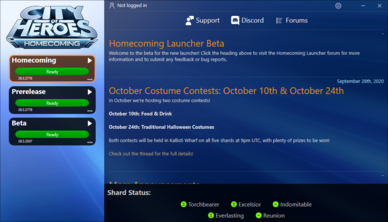|
|
| (67 intermediate revisions by 4 users not shown) |
| Line 4: |
Line 4: |
| The Homecoming Launcher is the officially supported patching application for Homecoming: City of Heroes. It was released in Issue 27 on October 2020. | | The Homecoming Launcher is the officially supported patching application for Homecoming: City of Heroes. It was released in Issue 27 on October 2020. |
|
| |
|
| Homecoming Launcher has the following features:
| | It has the following features: |
| * Faster patching. Homecoming Launcher uses modern packaging methods and compression to achieve a much faster patching experience than prior launchers. | | * Faster patching: it uses modern packaging methods and compression to be much faster than prior launchers. |
| * Portable application. Once installed, the Launcher exists only in the folder it is installed in with no Registry Keys, Library Files, or other components required. Backup and moving is as simple as copy & paste. | | * Portable application. Once installed, it exists only in the folder it is installed in with no registry keys, libraries, or other components required. Backup and moving is as simple as copy & paste. |
| * One click play. Once patched, any card on the left (referred to as profile) can be launched by clicking Play, or clicking on the card once it says "Ready". | | * One click play. Once patched, any profile on the left can be launched by clicking on it. |
| * User-Mode. Homecoming Launcher does not require any Administrator rights to install or run (with a key exception noted in [[#Requirements|Requirements]] below.) | | * User mode. It does not require any administrator rights to install or run (with a key exception noted in [[#Requirements|Requirements]] below.) |
| * Multi-launch. Enabled on any system by visiting Options and clicking a check box. The Launcher runs in single-launch mode by default (only one copy of the Game Client can run at a time.)
| | * Opt-in patching. Users who do not want to patch Live or Prerelease profiles do not have to. Simply ignore them; uninstalled profiles take up no additional space. |
| * Opt-in patching. Users who do not want to patch Live or Prerelease profiles do not have to. Simply ignore them. | | * Manifest-free. It does away with manifest addresses for patching. (However, it does not install Titan Icon or Paragon Chat). |
| * Manifest-free. Homecoming Launcher does away with manifest addresses for patching. Because it uses a "chain-of-trust" method that reaches the Homecoming CDN directly, Homecoming Launcher is designed for Homecoming: City of Heroes use only and does not patch any other games or tools. (Titan Icon and Paragon Chat are no longer included.) | | * Smart install. On first run, it will detect an existing Tequila installation and optionally copy the Issue 24 files to speed up the first installation. |
| * Smart install. On first run, Homecoming Launcher detects an existing Tequila launch and asks to copy the Issue 24 files to speed up installation and patching on first use. | |
|
| |
|
| == First Time Use == | | == First Time Use == |
| # Download the [https://manifest.cohhc.gg/launcher/hcinstall.exe Installer] from Homecoming Servers.
| | These instructions are for Windows users only: |
| # Run the installer.
| | === Download and run the installer=== |
| # Installation directory: it will ask where to install the files, with "C:\Games\Homecoming" as a default. It will also ask to install a shortcut on the Desktop and Start Menu for you. '''CRITICAL: Do not install in the same folder as your Tequila installation.
| | [https://manifest.cohhc.gg/launcher/hcinstall.exe HCInstall.exe download from Homecoming]. |
| # First run: Only if Tequila is installed. It will ask whether you want to copy Issue 24 files and import certain files. Your screenshots, modifications (anything in \data under Tequila), power customizations, costumes, architect mission creator files, and logs will be copied over to the new client. (For space saving reasons, screenshots and architect backup files will not be copied. Those will need to be moved on your own.)
| | === Choose the installation directory === |
| # After installation is completed, the installer will exit and run the Launcher for the first time. You can click the download icon on any profile to start patching immediately.
| | It will ask where to install the files, with "C:\Games\Homecoming" as a default. It will also ask to install a shortcut on the Desktop and Start Menu. |
|
| |
|
| If you used Tequila before and are satisfied with the Homecoming Launcher installation, you may choose to delete the Tequila folder to save space. (They are completely separate from each other.)
| | ====Warnings==== |
| | * Do not install it in the same folder as your Tequila installation. |
| | * Do not install in "C:\Windows". |
|
| |
|
| == Requirements == | | === First Run === |
| Homecoming Launcher needs no additional software to run. Unlike Tequila, it does not use .NET 3.5 to operate.
| | After installation is completed, the installer will exit and run the launcher for the first time. You can click the download icon on any profile to start patching immediately. |
| | | ==== Moving from Tequila ==== |
| The game client still requires [https://www.microsoft.com/en-us/download/details.aspx?id=48145 Visual C 2015] Runtime to start. If the runtime is not found, Homecoming Launcher will prompt to install the runtime on the first run. Visual C 2015 Runtime '''requires administrative rights''' to install (either from an Administrator Account in Windows, or a username/password for one-time use typed by an admin.) This is the only time Homecoming Launcher will require such privileges.
| | If you used Tequila before and are satisfied with the Homecoming Launcher installation, you may choose to delete the Tequila folder to save space; they are completely independent of each other. Note that the install process does not copy screenshots and [[Architect Entertainment]] data, so ensure those are saved before deleting the Tequila folder; and note that unlike Tequila, multiboxing must be enabled specifically in the new launcher. |
| | |
| == Updates ==
| |
| On occasion, updates to Homecoming Launcher will be automatically downloaded and installed. This is fully-automatic: if an update is present, the Launcher will close immediately, update itself, and return to the display.
| |
| | |
| == Troubleshooting == | |
| Most of Homecoming Launcher is automated as possible, however, there are times where the Launcher has issues.
| |
| | |
| ==== Can't Start The Client ==== | |
| ;I installed Homecoming Launcher in the same directory as Tequila, now neither will launch the game.
| |
| :Homecoming Launcher requires a NEW DIRECTORY. It changes the folder structure of the client, and very few files & directories from Tequila match up to the new client folder locations. They can not run from the same folder.
| |
| | |
| :We suggest starting over in a new folder if you did this. If Homecoming Launcher doesn't find your Tequila install as a result, you'll need to copy any local files you need from the old locations to the new ones yourself, such as costumes, power customizations, and architect files. [https://forums.homecomingservers.com/topic/23315-filesystem-migration-where-does-this-file-go-now/ There's a forum thread with more information.]
| |
| | |
| ;When I run Homecoming Launcher, the screen is all black. -OR- I can see parts temporarily, but they disappear or turn black after moving away.
| |
| :In the desktop shortcut, right-click, choose "Properties" and modify the Target line to the following:
| |
| :<pre>"C:\Games\Homecoming\bin\win64\launcher.exe" -nowdl</pre>
| |
| :(Substitute the "C:\Games\Homecoming" part with the actual location you installed the game. And INCLUDE THE QUOTES above - They allow spaces in the file name if needed.)
| |
| :Note that this is a fallback to GDI rendering, which may not be as responsive as using the default.
| |
| | |
| ;When running Homecoming Launcher, there's no left sidebar with the Homecoming Logo or any cards with clients installed.
| |
| :This happens on older betas of the Homecoming Launcher that run from "hcinstall.exe" rather than the actual launcher program, "launcher.exe" in the "\bin\win64" folder ("\bin\win32" if 32-bit). You can delete any "hcinstall.exe" files you find in your game folder or any download folders on your system once the installation has finished. If deleting the installer breaks the launch shortcut, it needs to point to the correct "\bin" folder copy of "launcher.exe".
| |
| | |
| ;Homecoming Launcher shows "Ready" on the game, but does not patch even when closed and reopened. When I launch the game, I get "Wrong Version" errors. | |
| :Close the Launcher. Head to "\settings\launcher\profiles" at the directory where the game is installed, and delete all the .json files you see. This will force them to be redownloaded. Restart Homecoming Launcher, and it will show the profiles as not installed. Click on the Install button, and it will update the files normally. (The client isn't being reinstalled from scratch. Any files that are correct will be verified and not changed.)
| |
| | |
| ;Homecoming Launcher doesn't launch the game. I get an error stating "The code execution cannot proceed because VCRUNTIME140.dll was not found. Reinstalling the program may fix this problem."
| |
| :Either Windows Update has downloaded an update to Visual C 2015 Runtime that requires a system restart, or a reinstall of the runtime occured with another program that affected the one City of Heroes depended upon.
| |
| | |
| :Note also that the architecture is important: if you are starting from scratch and you install "Visual C 2015 Runtime (x32)" on your system, you cannot use that runtime to play City of Heroes in x64 mode. You can either open the Settings panel on Homecoming Launcher (click the gear in the upper right) and set the Architecture to 32-bit (not recommended for newer systems), or go to the Microsoft website and install the x64 runtime. [https://www.microsoft.com/en-us/download/details.aspx?id=48145 You can find it here.] (Click Download, then choose "vc_redist.x64.exe".)
| |
| | |
| :If you are on an older system that does not support 64-bit, your only choice in all of the above is 32-bit. "Visual C 2015 Runtime (x64)" will fail to install in the first place, you must choose "vc_redist.x32.exe" in the link above, and in Homecoming Launcher set your profiles to 32-bit mode.
| |
| | |
| ==== Older Systems & Compatibility ====
| |
| ;I need to use a command argument to start the game, such as "-usecompatiblecursors". How do I do that in Homecoming Launcher? | |
| :Click the Settings button -OR- click the ellipses "..." in the bottom right corner and choose "Settings". You can enter these arguments in "Extra Launch Parameters."
| |
| | |
| ;I royally screwed up my graphics settings for City of Heroes and had to resort to Task Manager and "End Task". When I run it again, I can't get to the Login prompt at all now.
| |
| :Click the Settings button -OR- click the ellipses "..." in the bottom right corner and choose "Settings". Check the box for "Reset graphics settings on next run." Click "Close" and try it again.
| |
| | |
| ;What are the system requirements for Homecoming Launcher?
| |
| :The same as the game client. Homecoming Launcher has been tested and verified working in the following:
| |
| | |
| ::Microsoft: Windows XP SP3, Windows Vista, and Windows versions 7, 8, 8.1, & 10.
| |
| | |
| ::MacOS/OS X: Yosemite, El Capitan, Sierra, High Sierra, Mojave, & Catalina.
| |
| | |
| ::Linux: Latest versions of ArchLinux, Fedora, OpenSUSE, Linux Mint, & Ubuntu.
| |
| | |
| :Hardware specs still apply. A 1GHZ processor, at least 2GB RAM, and a graphics card/on-board graphics capable of playing the game is still required.
| |
| | |
| ==== Utilities ====
| |
| ;I want to use Titan Icon and/or Paragon Chat. How do I install them with Homecoming Launcher?
| |
| :'''Those tools are incompatible with Homecoming Launcher.''' If you wish to use those tools, one possibility is keeping Tequila around and updating both Homecoming Launcher and Tequila separately.
| |
| | |
| ;I use VidiotMaps or another mod that involves the Data folder. How do I install mods in Homecoming Launcher?
| |
| :Same place as Tequila. The "\data" folder in the client can take those files. The same data folder applies to all launch profiles. As with Tequila and the Live Client if a mod is broken or causing problems, you can rename the folder to something else to run the client normally, or remove files in there that are causing issues.
| |
| | |
| ==== Portable Application Use ====
| |
| ;If Homecoming Launcher is a Portable App, can I use it with a cloud-sync file service, such as Dropbox, Microsoft 365, or Google Drive?
| |
| :Yes, however setup and maintenance is on your own. A good idea is disabling "passive update" features so running a patched client on another system doesn't cause errors (an example: on Microsoft OneDrive, right click on the client folder and choose "Always Keep On This Device". Check your sync status on all of systems and get in the habit of waiting for "Up To Date" before starting Homecoming Launcher.)
| |
| | |
| :This doesn't save on bandwidth concerning updates, it only changes the server where the patched files comes from. The practical reason to do this is to keep costumes and other local files in-sync everywhere you play the game. This doesn't affect server-based info, such as chat and window settings (which are saved on the server between sessions regardless of the system in use.)
| |
| | |
| ;Do I need to install Visual C 2015 Runtime on my other Windows systems as well, even if the Launcher and Client Files are an exact copy?
| |
| :Yes. The client will not start without it.
| |
|
| |
|
| == Other Platforms == | | == Other Platforms == |
| Homecoming Launcher is offered for Windows. However, it will run in MacOS and Linux in an appropriately set-up system using Wine or a custom installer.
| | ''Please see: [[City of Heroes on Mac]] and [[City of Heroes on Linux]] for info.'' |
|
| |
|
| More information is available in the [https://forums.homecomingservers.com/forum/103-homecoming-launcher/ Homecoming Launcher forum], as there are separate guides listed for installation on each.
| | For devices not able to install City of Heroes, recommended [[Game Streaming]] methods also make it possible to play City of Heroes on unsupported devices, such as Android, iOS, and Chromebooks. |
|
| |
|
| == Command Line Use == | | == Requirements == |
| Homecoming Launcher also has a command line app to use to perform patching and launch the game by script. Assuming you choose the default directory, and you use the 64-bit client to play the game, the file is located in "C:\Games\Homecoming\bin\win64\launchercli.exe".
| | The launcher needs no additional software to run, but the game client requires the [https://www.microsoft.com/en-us/download/details.aspx?id=48145 Visual C 2015 Runtime] and will download it if not present. Administrative rights are required to install it. This is the only time the launcher will require such privileges. |
|
| |
|
| The following arguments work with LauncherCLI.exe.
| | == Updates == |
| | | On occasion, updates to the launcher (as opposed to game updates) will be automatically downloaded and installed. |
| {| class="wikitable" |
| |
| ! Command
| |
| ! Example
| |
| ! Description
| |
| |-
| |
| | list
| |
| | > launchercli list
| |
| | Shows a list of installed profiles and their ID names.
| |
| | |
| '''Profiles by ID:'''<br />
| |
| live: Live Client. Used for the live game service.<br />
| |
| beta: Beta Client. Used for Beta Testing an upcoming patch or revision.<br />
| |
| pre: Prerelease Client. Used for quick-release tests that doesn't involve a major revision to the Live Client.
| |
| |-
| |
| | install
| |
| | > launchercli install live
| |
| | Installs a given profile by ID Name.
| |
| |-
| |
| | uninstall
| |
| | > launchercli uninstall beta
| |
| | Uninstalls a given profile by ID Name.
| |
| |-
| |
| | update
| |
| | > launchercli update pre
| |
| | Performs updates on the given profile by ID Name. Shows a progress counter and returns to command prompt when finished.
| |
| |-
| |
| | verify
| |
| | > launchercli verify live
| |
| | Performs a file check on a given profile by ID Name. Once all the files pass or fail validation, returns to command prompt when finished.
| |
| |-
| |
| | launch
| |
| | > launchercli launch live <nowiki>[''arguments'']</nowiki>
| |
| | Selects the given profile by ID Name and launches Homecoming: City of Heroes. Returns to command prompt once the client shows the "Loading" graphic.
| |
|
| |
|
| The <nowiki>[''arguments'']</nowiki> area (no brackets needed) is where you can enter command-line arguments for the [[Game Client]] to launch. You do not need to use any to start the game, and certain arguments have been removed concerning Homecoming: City of Heroes (-authserver isn't accepted any longer, for example.)
| | This is automatic by default: if an update is present, the Launcher will close immediately, update itself, and restart. You can disable this behavior and only allow manual updates to the launcher with a single setting change. |
| |-
| |
| |}
| |
|
| |
|
| To be able to use these commands anywhere in your filesystem, a possibility is adding your directory containing the "LauncherCLI.exe" file to your environment's PATH variable.
| | == In-Depth Information == |
| | For settings, troubleshooting, and other information, please see the [[Homecoming Launcher Manual]]. |
|
| |
|
| == See Also == | | == See Also == |
| | * [[Game Client]] |
| | * [[Homecoming Launcher Manual]] |
| * [https://forums.homecomingservers.com/installation-guide/ Getting Started Guide - Homecoming Forums] | | * [https://forums.homecomingservers.com/installation-guide/ Getting Started Guide - Homecoming Forums] |
| * [https://forums.homecomingservers.com/topic/23091-homecoming-launcher-public-beta/ Homecoming Launcher Public Beta - Homecoming Forums] | | * [https://forums.homecomingservers.com/topic/23091-homecoming-launcher-public-beta/ Homecoming Launcher Public Beta - Homecoming Forums] |
|
| |
|
| [[Category:Game Client]] | | [[Category:Game Client]] |
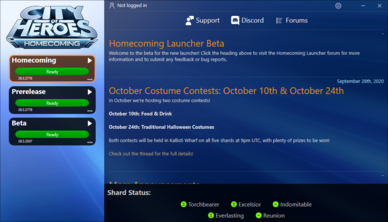
Homecoming Launcher window, with all profiles ready to launch.
About
The Homecoming Launcher is the officially supported patching application for Homecoming: City of Heroes. It was released in Issue 27 on October 2020.
It has the following features:
- Faster patching: it uses modern packaging methods and compression to be much faster than prior launchers.
- Portable application. Once installed, it exists only in the folder it is installed in with no registry keys, libraries, or other components required. Backup and moving is as simple as copy & paste.
- One click play. Once patched, any profile on the left can be launched by clicking on it.
- User mode. It does not require any administrator rights to install or run (with a key exception noted in Requirements below.)
- Opt-in patching. Users who do not want to patch Live or Prerelease profiles do not have to. Simply ignore them; uninstalled profiles take up no additional space.
- Manifest-free. It does away with manifest addresses for patching. (However, it does not install Titan Icon or Paragon Chat).
- Smart install. On first run, it will detect an existing Tequila installation and optionally copy the Issue 24 files to speed up the first installation.
First Time Use
These instructions are for Windows users only:
Download and run the installer
HCInstall.exe download from Homecoming.
Choose the installation directory
It will ask where to install the files, with "C:\Games\Homecoming" as a default. It will also ask to install a shortcut on the Desktop and Start Menu.
Warnings
- Do not install it in the same folder as your Tequila installation.
- Do not install in "C:\Windows".
First Run
After installation is completed, the installer will exit and run the launcher for the first time. You can click the download icon on any profile to start patching immediately.
Moving from Tequila
If you used Tequila before and are satisfied with the Homecoming Launcher installation, you may choose to delete the Tequila folder to save space; they are completely independent of each other. Note that the install process does not copy screenshots and Architect Entertainment data, so ensure those are saved before deleting the Tequila folder; and note that unlike Tequila, multiboxing must be enabled specifically in the new launcher.
Other Platforms
Please see: City of Heroes on Mac and City of Heroes on Linux for info.
For devices not able to install City of Heroes, recommended Game Streaming methods also make it possible to play City of Heroes on unsupported devices, such as Android, iOS, and Chromebooks.
Requirements
The launcher needs no additional software to run, but the game client requires the Visual C 2015 Runtime and will download it if not present. Administrative rights are required to install it. This is the only time the launcher will require such privileges.
Updates
On occasion, updates to the launcher (as opposed to game updates) will be automatically downloaded and installed.
This is automatic by default: if an update is present, the Launcher will close immediately, update itself, and restart. You can disable this behavior and only allow manual updates to the launcher with a single setting change.
In-Depth Information
For settings, troubleshooting, and other information, please see the Homecoming Launcher Manual.
See Also