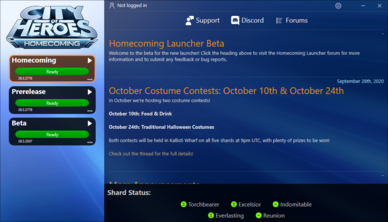Homecoming Launcher: Difference between revisions
(ce - mostly for brevity, put section headings to appropriate depth, Caps.) |
|||
| Line 4: | Line 4: | ||
The Homecoming Launcher is the officially supported patching application for Homecoming: City of Heroes. It was released in Issue 27 on October 2020. | The Homecoming Launcher is the officially supported patching application for Homecoming: City of Heroes. It was released in Issue 27 on October 2020. | ||
It has the following features: | |||
* Faster patching | * Faster patching: it uses modern packaging methods and compression to be much faster than prior launchers. | ||
* Portable application. Once installed, | * Portable application. Once installed, it exists only in the folder it is installed in with no registry keys, libraries, or other components required. Backup and moving is as simple as copy & paste. | ||
* One click play. Once patched, any | * One click play. Once patched, any profile on the left can be launched by clicking on it. | ||
* User | * User mode. It does not require any administrator rights to install or run (with a key exception noted in [[#Requirements|Requirements]] below.) | ||
* Opt-in patching. Users who do not want to patch Live or Prerelease profiles do not have to. Simply ignore them; uninstalled profiles take up no additional space. | * Opt-in patching. Users who do not want to patch Live or Prerelease profiles do not have to. Simply ignore them; uninstalled profiles take up no additional space. | ||
* Manifest-free. | * Manifest-free. It does away with manifest addresses for patching. (However, it does not install Titan Icon or Paragon Chat). | ||
* Smart install. On first run, | * Smart install. On first run, it will detect an existing Tequila installation and optionally copy the Issue 24 files to speed up the first installation. | ||
== First Time Use == | == First Time Use == | ||
These instructions are for Windows users only: | These instructions are for Windows users only: | ||
=== | === Download and run the installer=== | ||
[https://manifest.cohhc.gg/launcher/hcinstall.exe HCInstall.exe | [https://manifest.cohhc.gg/launcher/hcinstall.exe HCInstall.exe download from Homecoming]. | ||
=== | === Choose the installation directory === | ||
It will ask where to install the files, with "C:\Games\Homecoming" as a default. It will also ask to install a shortcut on the Desktop and Start Menu | It will ask where to install the files, with "C:\Games\Homecoming" as a default. It will also ask to install a shortcut on the Desktop and Start Menu. | ||
====Warnings==== | |||
* Do not install | * Do not install it in the same folder as your Tequila installation. | ||
* Any folder under the "Users" folder | * Any folder under the "Users" folder has restrictive permissions; do not use folders such as "C:\Users" or "D:\Users". | ||
* Do not install | * Do not install in a "Program Files" or "Program Files (x86)" folder. Special permissions are also required. | ||
* Do not install in "C:\Windows" | * Do not install in "C:\Windows". | ||
=== | === Optional: only if Tequila is installed === | ||
The installer will ask whether you want to copy Issue 24 files and import certain files. Your screenshots, modifications (anything in \data under Tequila), power customizations, costumes, architect mission creator files, and logs | The installer will ask whether you want to copy Issue 24 files (to save installation time) and import certain files. Your screenshots, modifications (anything in \data under Tequila), power customizations, costumes, architect mission creator files, and logs can be copied over to the new client. (For space saving reasons, architect backup files will not be copied.) | ||
=== | === First Run === | ||
After installation is completed, the installer will exit and run the | After installation is completed, the installer will exit and run the launcher for the first time. You can click the download icon on any profile to start patching immediately. If you used Tequila before and are satisfied with the Homecoming Launcher installation, you may choose to delete the Tequila folder to save space; they are completely independent of each other. | ||
====Multiboxing==== | |||
Unlike Tequila, if you want to run more than one copy, you must enable this in the settings. | |||
== Other Platforms == | == Other Platforms == | ||
More information is available in the [https://forums.homecomingservers.com/forum/103-homecoming-launcher/ Homecoming Launcher forum]; there are separate guides listed for installation on MacOS or Linux. | |||
Homecoming | The Homecoming launcher is intended for use on Windows. However, it will run in MacOS and Linux in an appropriately set-up system using Wine or a custom installer. Certain fixes and adjustments have been made to the launcher to make it easier for Wine users to configure, patch and run the game in operating systems other than Windows. MacOS may require additional steps depending on the system in use. Linux systems will vary greatly depending on your hardware, distribution, and knowledge. | ||
Windows and MacOS client bugs and issues are supported, but Linux | Windows and MacOS client bugs and issues are supported, but Linux is not. | ||
== Requirements == | == Requirements == | ||
The launcher needs no additional software to run, but the game client still requires the [https://www.microsoft.com/en-us/download/details.aspx?id=48145 Visual C 2015 Runtime] to start. If the runtime is not found, the launcher will prompt to install it on the first run. Visual C 2015 Runtime requires administrative rights to install (either from an Administrator account in Windows, or a username/password typed by an admin.) | |||
This is the only time | This is the only time the launcher will require such privileges. | ||
== Updates == | == Updates == | ||
On occasion, updates to | On occasion, updates to the launcher will be automatically downloaded and installed. | ||
This is | This is automatic by default: if an update is present, the Launcher will close immediately, update itself, and restart. You can disable this behavior and only allow manual updates to the launcher with a single setting change. | ||
== In-Depth Information == | == In-Depth Information == | ||
For | For settings, troubleshooting, and other information, please see the [[Homecoming Launcher Manual]]. | ||
== See Also == | == See Also == | ||
Revision as of 22:33, 18 April 2021
About
The Homecoming Launcher is the officially supported patching application for Homecoming: City of Heroes. It was released in Issue 27 on October 2020.
It has the following features:
- Faster patching: it uses modern packaging methods and compression to be much faster than prior launchers.
- Portable application. Once installed, it exists only in the folder it is installed in with no registry keys, libraries, or other components required. Backup and moving is as simple as copy & paste.
- One click play. Once patched, any profile on the left can be launched by clicking on it.
- User mode. It does not require any administrator rights to install or run (with a key exception noted in Requirements below.)
- Opt-in patching. Users who do not want to patch Live or Prerelease profiles do not have to. Simply ignore them; uninstalled profiles take up no additional space.
- Manifest-free. It does away with manifest addresses for patching. (However, it does not install Titan Icon or Paragon Chat).
- Smart install. On first run, it will detect an existing Tequila installation and optionally copy the Issue 24 files to speed up the first installation.
First Time Use
These instructions are for Windows users only:
Download and run the installer
HCInstall.exe download from Homecoming.
Choose the installation directory
It will ask where to install the files, with "C:\Games\Homecoming" as a default. It will also ask to install a shortcut on the Desktop and Start Menu.
Warnings
- Do not install it in the same folder as your Tequila installation.
- Any folder under the "Users" folder has restrictive permissions; do not use folders such as "C:\Users" or "D:\Users".
- Do not install in a "Program Files" or "Program Files (x86)" folder. Special permissions are also required.
- Do not install in "C:\Windows".
Optional: only if Tequila is installed
The installer will ask whether you want to copy Issue 24 files (to save installation time) and import certain files. Your screenshots, modifications (anything in \data under Tequila), power customizations, costumes, architect mission creator files, and logs can be copied over to the new client. (For space saving reasons, architect backup files will not be copied.)
First Run
After installation is completed, the installer will exit and run the launcher for the first time. You can click the download icon on any profile to start patching immediately. If you used Tequila before and are satisfied with the Homecoming Launcher installation, you may choose to delete the Tequila folder to save space; they are completely independent of each other.
Multiboxing
Unlike Tequila, if you want to run more than one copy, you must enable this in the settings.
Other Platforms
More information is available in the Homecoming Launcher forum; there are separate guides listed for installation on MacOS or Linux.
The Homecoming launcher is intended for use on Windows. However, it will run in MacOS and Linux in an appropriately set-up system using Wine or a custom installer. Certain fixes and adjustments have been made to the launcher to make it easier for Wine users to configure, patch and run the game in operating systems other than Windows. MacOS may require additional steps depending on the system in use. Linux systems will vary greatly depending on your hardware, distribution, and knowledge.
Windows and MacOS client bugs and issues are supported, but Linux is not.
Requirements
The launcher needs no additional software to run, but the game client still requires the Visual C 2015 Runtime to start. If the runtime is not found, the launcher will prompt to install it on the first run. Visual C 2015 Runtime requires administrative rights to install (either from an Administrator account in Windows, or a username/password typed by an admin.)
This is the only time the launcher will require such privileges.
Updates
On occasion, updates to the launcher will be automatically downloaded and installed.
This is automatic by default: if an update is present, the Launcher will close immediately, update itself, and restart. You can disable this behavior and only allow manual updates to the launcher with a single setting change.
In-Depth Information
For settings, troubleshooting, and other information, please see the Homecoming Launcher Manual.