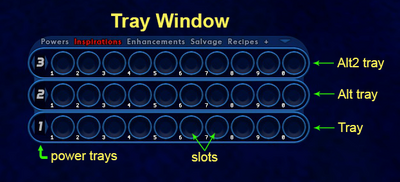Goto tray (Slash Command): Difference between revisions
Jump to navigation
Jump to search
No edit summary |
No edit summary |
||
| Line 1: | Line 1: | ||
== Slash Command == | == Slash Command == | ||
{{SlashCommandArticle|command=goto_tray|options=number|note=Go to specified power tray number in the primary tray | {{SlashCommandArticle|command=goto_tray|options=number|note=Go to specified power tray number in the primary tray slot. | ||
[[file:TrayWindow1.png|400px]] | [[file:TrayWindow1.png|400px]] | ||
Revision as of 02:44, 27 July 2022
Slash Command
/goto_tray number
Go to specified power tray number in the primary tray slot.
- There is only one Tray window (also known as the "Powers" or "Power" window).
- Within the Tray window are 3 rows that hold power trays. The first and bottom row is called the primary Tray (or just "Tray"). The second row from the bottom is the secondary tray (or "Alt tray"), and the third is the tertiary tray (or "Alt2 tray").
- Clicking the tiny down arrow in the upper right corner of the Tray window will cycle through showing or hiding the Alt and Alt2 trays.
- Each tray row can cycle through all 9 power trays.
- The picture above shows power tray #1 in the primary Tray, power tray #2 in the Alt tray, and power tray #3 in the Alt2 tray.
Example
/goto_tray 4