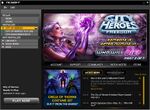The Players' Guide to the Cities/Getting Started: Difference between revisions
Jump to navigation
Jump to search
imported>Eabrace (historical) m (I really hope no one is using the MySkin skin, but images don't stack correctly in that skin regardless) |
imported>Eabrace (historical) m (updating and adding links) |
||
| Line 22: | Line 22: | ||
</div> | </div> | ||
<li>On the main log-in screen, enter the account name and account password for your [http:// | <li>On the main log-in screen, enter the account name and account password for your [http://us.ncsoft.com/ NCsoft] account. | ||
</li> | </li> | ||
| Line 28: | Line 28: | ||
</li> | </li> | ||
<li> When you select your server, you may choose a character you’ve already created and begin play, or you may choose to [[The Players' Guide to the Cities/Creating a Character|create a new character]]. You may create several characters on any given server. You may also delete a previously created character to free up a character slot. Note that once a character is deleted, he or she is irretrievably gone. | <li> When you select your server, you may choose a character you’ve already created and begin play, or you may choose to [[The Players' Guide to the Cities/Creating a Character|create a new character]]. You may create several characters on any given server. You may also delete a previously created character to free up a [[Character Slot|character slot]]. Note that once a character is deleted, he or she is irretrievably gone. | ||
</li> | </li> | ||
| Line 35: | Line 35: | ||
</ol> | </ol> | ||
{{clr}} | {{clr}} | ||
{{Gametip|game=both|tip=Characters are created for a specific server and may only be played on that server. If you choose to play on a new server, you will have to create new characters to play on that server. Optionally, you may transfer your character to another server by purchasing a Server Transfer.}} | {{Gametip|game=both|tip=Characters are created for a specific server and may only be played on that server. If you choose to play on a new server, you will have to create new characters to play on that server. Optionally, you may transfer your character to another server by purchasing a [[Server Transfer]].}} | ||
{{Gametip|game=both|tip=You are given 12 character slots per server when you create your account. Optionally, you may purchase up to 24 extra character slots per server for a total of 36 per server.}} | {{Gametip|game=both|tip=You are given 12 character slots per server when you create your account. Optionally, you may earn and/or purchase purchase up to 24 extra character slots per server for a total of 36 per server.}} | ||
[[Category:The Players' Guide to the Cities|Getting Started]] | [[Category:The Players' Guide to the Cities|Getting Started]] | ||
Revision as of 17:33, 22 October 2009
Overview
To enter City of Heroes or City of Villains, complete the following steps:
- Install the game to your hard drive.
- Double-click on the shortcut on your desktop or use the Windows Start menu to launch the updater.
- Each time you launch the game it will bring up the updater to check for and (if there are any) automatically load any updates posted by the design team. Follow the on-screen prompts to proceed to load the game.
- On the main log-in screen, enter the account name and account password for your NCsoft account.
- Select the server on which you wish to play. When selecting a server, check the colored bubbles next to the server name. The more bubbles, the higher the system load that the server is currently experiencing. If a server has too high a system load, you won’t be able to choose it.
- When you select your server, you may choose a character you’ve already created and begin play, or you may choose to create a new character. You may create several characters on any given server. You may also delete a previously created character to free up a character slot. Note that once a character is deleted, he or she is irretrievably gone.
- If selecting an existing character, click on "Enter Paragon City" or "Enter the Rogue Isles" to proceed.