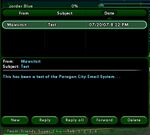The Players' Guide to the Cities/User Interface/Email Window
The Email Window can be opened either by clicking on the "Email" menu item at the top of the Chat window, by selecting "Email" from the Menu window, or by using the slash command /show email. Other email related slash commands exist as well (see /Emailsend).
The in-game email system allows you to leave messages for characters and players that are not currently online. Messages may be addressed to the character's name or to the player's global name. The system allows you to read mail that is sent to you, compose new mail, reply to the sender of a message, reply to the sender and all recipients of a message, or forward a message to another character.
Composing a New Message
Click the "New" button at the bottom of the Email Window. A new window will pop up, allowing you to enter the name of the character(s) or global name(s) you wish to send your message to, the subject, and the body of the message you wish to send. To send an email to multiple recipients, simply separate each name by a comma. When you are finished addressing and typing your message, click "Send" to send your message.
Receiving Messages
The game system periodically checks to see if you have any email in your inbox. When you have mail to read, "Email" will appear in red on the outer edge of your Chat Window.
Open the Email Window and click on the message you wish to read in the upper half of the Email Window. The text of the message will appear in the lower half of the window.
If you can not see the text in the lower half of the window, you may need to make the window larger in order to make the text appear.
Replying to Messages
In order to reply to the sender of a message, select the message you wish to respond to. Then click the "Reply" button at the bottom of the Email Window. A new window will pop up, allowing you to enter your message. When you are finished addressing and typing your message, click "Send" to send your message.
If you wish to reply to the sender of a message as well as all of the original recipients of the message, click the "Reply All" button at the bottom of the Email Window after selecting the message you wish to respond to. A new window will pop up, allowing you to enter your message. When you are finished addressing and typing your message, click "Send" to send your message.
Forwarding Messages
You may forward a message to another character by selecting the message and clicking on the "Forward" button at the bottom of the Email Window. A new window will pop up, allowing you to enter the name of the character or characters you wish to forward your message to and modify the message text prior to sending. When you are ready, click "Send" to send your message.
Deleting Messages
In order to delete a message from your Inbox, select a message in your list of messages and click the "Delete" button at the bottom of the Email Window.
Reporting Spam Issue 12 added the ability to report an Email as spam using a button in the Email Window. This should be used on any Email you receive which contains an offer to buy Influence/Infamy or purchase a Power Level. Reporting an Email as spam will delete the Email, set the sender on your global ignore, and report them as a spammer, all in one click. This button has since been removed.