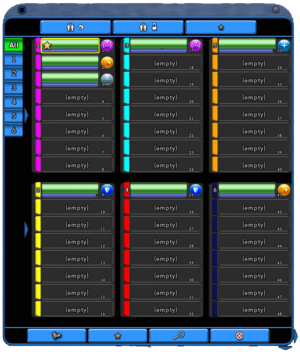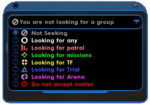League Window: Difference between revisions
No edit summary |
No edit summary |
||
| (7 intermediate revisions by the same user not shown) | |||
| Line 1: | Line 1: | ||
[[file:leagueWindow2.png|right|thumb|League Window]] | [[file:leagueWindow2.png|right|thumb|League Window]] | ||
== Overview == | == Overview == | ||
The League Window displays information about a character's current league and team. Functionality of this window varies depending on whether a character is currently on a team or | The League Window displays information about a character's current [[league]] and [[team]]. Functionality of this window varies depending on whether a character is currently in a league or solo. | ||
The League Window consists of up to 6 different teams of 8 players each, for a total of 48 possible league-mates. | |||
On the far right or side of the League window are 2 very small arrows that will horizontally expand or contract the league view, showing all of the teams. A similar, even smaller arrow is on the bottom-right corner that adjusts the vertical view. On the left side of the window is a list of all teams that when selected will show one of the teams. | |||
The league window will look slightly different depending on if you are the league leader. the team leader, or a league member. If not a team or league leader, you'll have a single button at the bottom of the window to leave the league. If you are a team leader, you'll have an additional button bar at the top. This top button bar holds 3 buttons: Withdraw Team From League, Lock Team so members can not be added, removed, or swapped, and Promote to Team Leader. If you are the league leader, you'll have 2 button bars at the top and bottom of the window. The top button bar holds 3 buttons: Open the League, Lock the League, and Make League Leader. The bottom button bar holds 4 buttons: Kick Member, Promote to Leader, Find New Members, and Quit the league. | |||
Each team has a team leader, and that leader has some control over their team. They may invite members to their own team, kick teammates, and lock or unlock their team. The team leader will also be the the player who the league leader star may pass to after zoning into a trial or task force. It's bug, just pass the star back to the original league leader. Team leaders may also remove their entire team from the league, and if not in a league may join a league and bring their entire team with them (assuming there is space in the league). | |||
The league leader may move any player from any team to another. This is often called "swapping" players. Typically this is done for balancing effectiveness across the league, but may be done for any reason. | |||
{{clr}} | |||
=== Leagued === | === Leagued === | ||
While in a league, character names, [[archetype]] icons, and [[Hit Points|hit point]] and [[endurance]] bars will be displayed in the | While in a league, character names, [[archetype]] icons, and [[Hit Points|hit point]] and [[endurance]] bars will be displayed in the League window to aid in tracking the conditions of teammates. | ||
Selecting a | Selecting a leaguemate's name will set the leaguemate as the currently selected target. Targeted leaguemates may be [[assist]]ed, healed, [[buff]]ed, or [[Follow (Slash Command)|follow]]ed. | ||
Right clicking on a | Right clicking on a league member's name will bring up a list of options. | ||
* '''Trade''' - open the [[Trade Window]] to make a trade with the selected character | * '''Trade''' - open the [[Trade Window]] to make a trade with the selected character | ||
* '''Follow''' - follow the selected character | * '''Follow''' - follow the selected character | ||
* '''Chat''' - send a tell to the selected character | * '''Chat''' - send a tell to the selected character | ||
* '''Chat to Team Leader''' - send a tell to your Team Leader | |||
* '''Chat to League Leader''' - send a tell to to your League Leader | |||
* '''Info''' - open the [[The Players' Guide to the Cities/User Interface/Info Window|Info Window]] to view the character's information | * '''Info''' - open the [[The Players' Guide to the Cities/User Interface/Info Window|Info Window]] to view the character's information | ||
* '''Add/Remove Friend''' - add or remove the selected character to/from Server Friends list | * '''Add/Remove Friend''' - add or remove the selected character to/from Server Friends list | ||
* '''Add/Remove Global Friend''' - add or remove the player to/from Global Friends list | * '''Add/Remove Global Friend''' - add or remove the player to/from Global Friends list | ||
* ''' | * '''Invite to Team''' | ||
* ''' | * '''Add/Remove Player to/from Focus Group''' - Adds a "[+]" icon to the list of teams on the left that, when selected, allows you to see only the teams who are part of your focus group. | ||
* '''Add/Edit Note''' - opens the player note window for this character's player | * '''Add/Edit Note''' - opens the player note window for this character's player | ||
* '''Invite to Channel''' - invite the selected character's player to a global channel | * '''Invite to Channel''' - invite the selected character's player to a global channel | ||
The league leader has additional options in their context menu: | |||
* '''Kick Player From League''' - removes the selected player from the league | |||
* '''Move to Team #''' - moves the selected player to the specified team | |||
* '''Make League Leader''' - makes the selected player the league leader | |||
=== Solo === | === Solo === | ||
[[File:LeaguewindowSmall1.png|thumb|right|150px|League Window, Solo]] | [[File:LeaguewindowSmall1.png|thumb|right|150px|League Window, Solo]] | ||
When a character is solo, | When a character is solo, the League Window will display a "Search Comment" text field. The text entered into this field will show up as a comment next the character's name when it appears in the [[The Players' Guide to the Cities/User Interface/Search Window|Search Window]]. This text may also be set using the {{slashcommand|comment}} command. | ||
[[File:Leaguewindowsmall2.png|thumb|right|150px|Team Seeking Dropdown]] | [[File:Leaguewindowsmall2.png|thumb|right|150px|Team Seeking Dropdown]] | ||
| Line 46: | Line 56: | ||
This setting may also be changed with the {{slashcommand|lfgset}} command. | This setting may also be changed with the {{slashcommand|lfgset}} command. | ||
== Accessing == | == Accessing == | ||
The Team Window can be opened by: | The Team Window can be opened by: | ||
*Clicking on " | *Clicking on "League" on the top of the [[Chat Window]] | ||
*Selecting " | *Selecting "League" from the [[The Players' Guide to the Cities/User Interface/Menu Window|Menu Window]] | ||
*Typing "{{slashcommand|window_show| | *Typing "{{slashcommand|window_show|league}}" in the [[Chat Window#Chat Line|command line]] | ||
{{Navbox User Interface}} | {{Navbox User Interface}} | ||
[[Category:User Interface]] | [[Category:User Interface]] | ||
Latest revision as of 10:22, 29 July 2022
Overview
The League Window displays information about a character's current league and team. Functionality of this window varies depending on whether a character is currently in a league or solo.
The League Window consists of up to 6 different teams of 8 players each, for a total of 48 possible league-mates.
On the far right or side of the League window are 2 very small arrows that will horizontally expand or contract the league view, showing all of the teams. A similar, even smaller arrow is on the bottom-right corner that adjusts the vertical view. On the left side of the window is a list of all teams that when selected will show one of the teams.
The league window will look slightly different depending on if you are the league leader. the team leader, or a league member. If not a team or league leader, you'll have a single button at the bottom of the window to leave the league. If you are a team leader, you'll have an additional button bar at the top. This top button bar holds 3 buttons: Withdraw Team From League, Lock Team so members can not be added, removed, or swapped, and Promote to Team Leader. If you are the league leader, you'll have 2 button bars at the top and bottom of the window. The top button bar holds 3 buttons: Open the League, Lock the League, and Make League Leader. The bottom button bar holds 4 buttons: Kick Member, Promote to Leader, Find New Members, and Quit the league.
Each team has a team leader, and that leader has some control over their team. They may invite members to their own team, kick teammates, and lock or unlock their team. The team leader will also be the the player who the league leader star may pass to after zoning into a trial or task force. It's bug, just pass the star back to the original league leader. Team leaders may also remove their entire team from the league, and if not in a league may join a league and bring their entire team with them (assuming there is space in the league).
The league leader may move any player from any team to another. This is often called "swapping" players. Typically this is done for balancing effectiveness across the league, but may be done for any reason.
Leagued
While in a league, character names, archetype icons, and hit point and endurance bars will be displayed in the League window to aid in tracking the conditions of teammates.
Selecting a leaguemate's name will set the leaguemate as the currently selected target. Targeted leaguemates may be assisted, healed, buffed, or followed.
Right clicking on a league member's name will bring up a list of options.
- Trade - open the Trade Window to make a trade with the selected character
- Follow - follow the selected character
- Chat - send a tell to the selected character
- Chat to Team Leader - send a tell to your Team Leader
- Chat to League Leader - send a tell to to your League Leader
- Info - open the Info Window to view the character's information
- Add/Remove Friend - add or remove the selected character to/from Server Friends list
- Add/Remove Global Friend - add or remove the player to/from Global Friends list
- Invite to Team
- Add/Remove Player to/from Focus Group - Adds a "[+]" icon to the list of teams on the left that, when selected, allows you to see only the teams who are part of your focus group.
- Add/Edit Note - opens the player note window for this character's player
- Invite to Channel - invite the selected character's player to a global channel
The league leader has additional options in their context menu:
- Kick Player From League - removes the selected player from the league
- Move to Team # - moves the selected player to the specified team
- Make League Leader - makes the selected player the league leader
Solo
When a character is solo, the League Window will display a "Search Comment" text field. The text entered into this field will show up as a comment next the character's name when it appears in the Search Window. This text may also be set using the /comment command.
This window also displays a "Find Member" button and a dropdown menu that allows for specifing the kind of team a player is currently seeking:
- Not Seeking - not currently looking for any type of team
- Looking for any - looking for any type of team
- Looking for patrol - looking for a team that is patrolling streets or "street sweeping"
- Looking for missions - looking for a team that is running Door Missions
- Looking for TF/SF - looking for a team that is interested in running Task Forces/Strike Forces
- Looking for Trial - looking for a team interested in running Trials
- Looking for Arena - looking for Arena events
- Do not accept invites - when selected, all team invitations will be automatically declined
This setting may also be changed with the /lfgset command.
Accessing
The Team Window can be opened by:
- Clicking on "League" on the top of the Chat Window
- Selecting "League" from the Menu Window
- Typing "/window_show league" in the command line