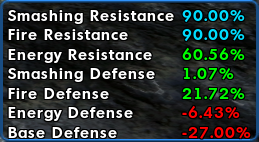Attribute Monitor Window: Difference between revisions
imported>Aggelakis (historical) m (→Color Scheme) |
No edit summary |
||
| (12 intermediate revisions by 3 users not shown) | |||
| Line 1: | Line 1: | ||
[[File:AttributeMonitor2.png|thumb|right|Attribute Monitor]] | |||
==Overview== | ==Overview== | ||
The '''Attribute Monitor Window''' allows players to monitor up to ten attributes from the [[Combat Attributes Window]]. | The '''Attribute Monitor Window''' allows players to monitor up to ten attributes from the [[Combat Attributes Window]]. | ||
==Details== | ==Details== | ||
The window can be moved freely around the UI. Players can right click an attribute being monitored and choose to no longer monitor it. Attributes are listed in the order they were chosen from the Combat Attributes Window | The window can be moved freely around the UI. Players can right click an attribute being monitored and choose to no longer monitor it. Attributes are listed in the order they were chosen from the Combat Attributes Window, but can be re-ordered by right-clicking on them and selecting Move Up or Move Down. | ||
===Color Scheme=== | ===Color Scheme=== | ||
When a power is operating at normal capacity, its number value is white. When the attribute is buffed, the numbers appear | When a power is operating at normal capacity, its number value is white. When the attribute is buffed, the numbers appear <span style="color:#00cc00">'''green'''</span>; when a power is debuffed, the numbers appear {{red|'''red'''}}. When a power is at or above the [[Limits|maximum allowed by the game]], it will appear <span style="color:#1e90ff">'''blue'''</span>. | ||
===Resizing=== | |||
The size of the Attribute Monitor window can be changed using the {{slashcommand|window_scale}} slash command. The [[Window Names List|window name]] for the Attribute Window is "combatmonitor". | |||
== Accessing == | == Accessing == | ||
When a player opens the Combat Attributes Window, they can right click on any attribute, and choose to monitor them. Doing this opens the Attribute Monitor Window with the selected attribute. | When a player opens the Combat Attributes Window, they can right click on any attribute, and choose to monitor them. Doing this opens the Attribute Monitor Window with the selected attribute. | ||
== Slash Commands == | |||
It is possible to open the Attribute Monitor Window, and add or remove Attributes, via the following [[Slash Commands]]: | |||
*{{slashcommand|monitorattribute|attribute_name}} | |||
*{{slashcommand|stopmonitorattribute|attribute_name}} | |||
where ''attribute_name'' is one of the following: | |||
== Attribute Names == | |||
{{hidden|bg1=fdfdfd|Base|<pre> | |||
Current Hit Points | |||
Max Hit Points | |||
Current Endurance | |||
Max Endurance | |||
Regeneration Rate | |||
Recovery Rate | |||
Endurance Consumption | |||
ToHit Bonus | |||
Accuracy Bonus | |||
Last Hit Chance | |||
Damage Bonus | |||
Healing Bonus | |||
Recharge Time Bonus | |||
Endurance Discount | |||
Stealth Radius (PvE) | |||
Stealth Radius (PvP) | |||
Perception Radius | |||
Range Bonus | |||
Threat Level | |||
Experience to Next Level | |||
Experience Debt | |||
Influence/Infamy | |||
Inherent | |||
</pre>}} | |||
{{hidden|bg1=fdfdfd|Movement|<pre> | |||
Running Speed | |||
Flying Speed | |||
Jumping Speed | |||
Max Jump Height | |||
</pre>}} | |||
{{hidden|bg1=fdfdfd|Damage Resistance|<pre> | |||
Smashing Resistance | |||
Lethal Resistance | |||
Fire Resistance | |||
Cold Resistance | |||
Energy Resistance | |||
Negative Energy Resistance | |||
Psionic Resistance | |||
Toxic Resistance | |||
</pre>}} | |||
{{hidden|bg1=fdfdfd|Defense|<pre> | |||
Base Defense | |||
Ranged Defense | |||
Melee Defense | |||
AOE Defense | |||
Smashing Defense | |||
Lethal Defense | |||
Fire Defense | |||
Cold Defense | |||
Energy Defense | |||
Negative Energy Defense | |||
Psionic Defense | |||
</pre>}} | |||
{{hidden|bg1=fdfdfd|Debuff Resistance|<pre> | |||
Regeneration Resistance | |||
Recovery Resistance | |||
ToHit Resistance | |||
Recharge Time Resistance | |||
Defense Resistance | |||
</pre>}} | |||
{{hidden|bg1=fdfdfd|Status Effect Protection|<pre> | |||
Hold Protection | |||
Immobilize Protection | |||
Stun Protection | |||
Sleep Protection | |||
Knockback Protection | |||
Confuse Protection | |||
Terrorize Protection | |||
Repel Protection | |||
Teleport Protection | |||
</pre>}} | |||
{{hidden|bg1=fdfdfd|Status Effect Resistance|<pre> | |||
Hold Resistance | |||
Immobilize Resistance | |||
Stun Resistance | |||
Sleep Resistance | |||
Knockback Protection | |||
Confuse Resistance | |||
Terrorize Resistance | |||
Placate Resistance | |||
Taunt Resistance | |||
</pre>}} | |||
* Codes and abbreviations can also be used instead of the full attribute name. For more info, see {{slashcommand|monitorattribute}}. | |||
Latest revision as of 11:14, 18 February 2024
Overview
The Attribute Monitor Window allows players to monitor up to ten attributes from the Combat Attributes Window.
Details
The window can be moved freely around the UI. Players can right click an attribute being monitored and choose to no longer monitor it. Attributes are listed in the order they were chosen from the Combat Attributes Window, but can be re-ordered by right-clicking on them and selecting Move Up or Move Down.
Color Scheme
When a power is operating at normal capacity, its number value is white. When the attribute is buffed, the numbers appear green; when a power is debuffed, the numbers appear red. When a power is at or above the maximum allowed by the game, it will appear blue.
Resizing
The size of the Attribute Monitor window can be changed using the /window_scale slash command. The window name for the Attribute Window is "combatmonitor".
Accessing
When a player opens the Combat Attributes Window, they can right click on any attribute, and choose to monitor them. Doing this opens the Attribute Monitor Window with the selected attribute.
Slash Commands
It is possible to open the Attribute Monitor Window, and add or remove Attributes, via the following Slash Commands:
- /monitorattribute attribute_name
- /stopmonitorattribute attribute_name
where attribute_name is one of the following:
Attribute Names
- Codes and abbreviations can also be used instead of the full attribute name. For more info, see /monitorattribute.